Creating custom forms for your day-to-day occupation in different industries particularly in businesses can be a valuable skill, yet many businesses struggle to find the right software to develop and use these forms effectively. In this blog post, we are going to dive into a powerful tool called Wondershare PDFelement that allows you to instantly create and customize your own PDF forms. Follow along as we break down the process step-by-step.
Step 1: Downloading Wondershare PDFelement
To begin, search for "Wondershare PDFelement" on your preferred search engine. Visit the official website and click on the "Free Download" button. The software is available for both Mac and Windows systems. Once the download is complete, follow the prompts to install PDFelement on your computer.
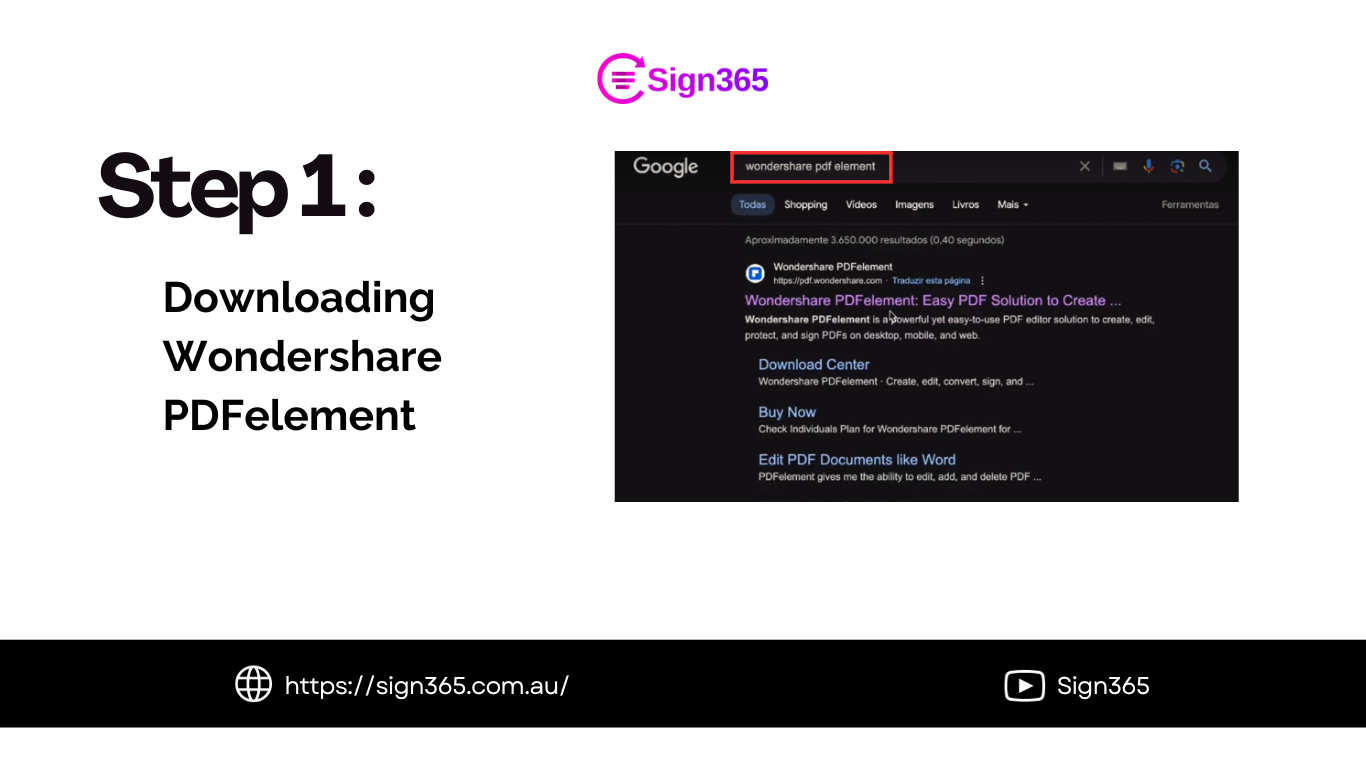
Step 2: Opening the PDF in PDFelement
Now that you successfully download the software. You can proceed to Open PDFelement, click on "Open a PDF," and locate the desired PDF you wanted to customize. Open the PDF in PDFelement and make any necessary adjustments to the layout or formatting.

Step 3: Adding Form Elements
To make your PDF form fillable, you need to add form elements such as text fields and checkboxes. In PDFelement, select the form element you want to add, such as a checkbox, and overlay it onto your form. Adjust the sizing and position until it meets your requirements. Copy and paste the form element to add more fields as needed.
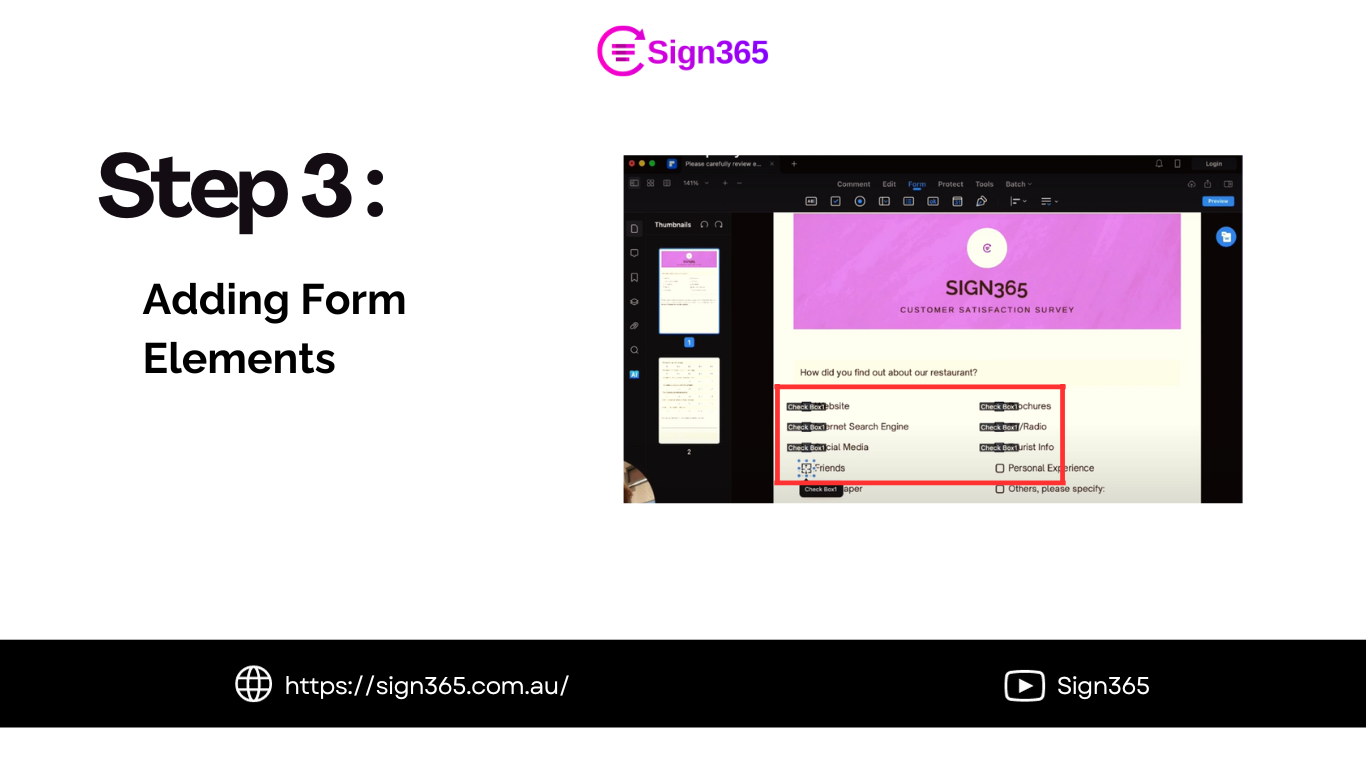
Step 4: Customizing Form Elements and Naming Fields
To ensure each form element is unique and identifiable, customize the appearance and name of each field. Renaming fields is especially important if you plan to collect data using a form processing application like Sign 365. Double-check that each checkbox or text field has a unique name under the "General" tab in PDFelement.
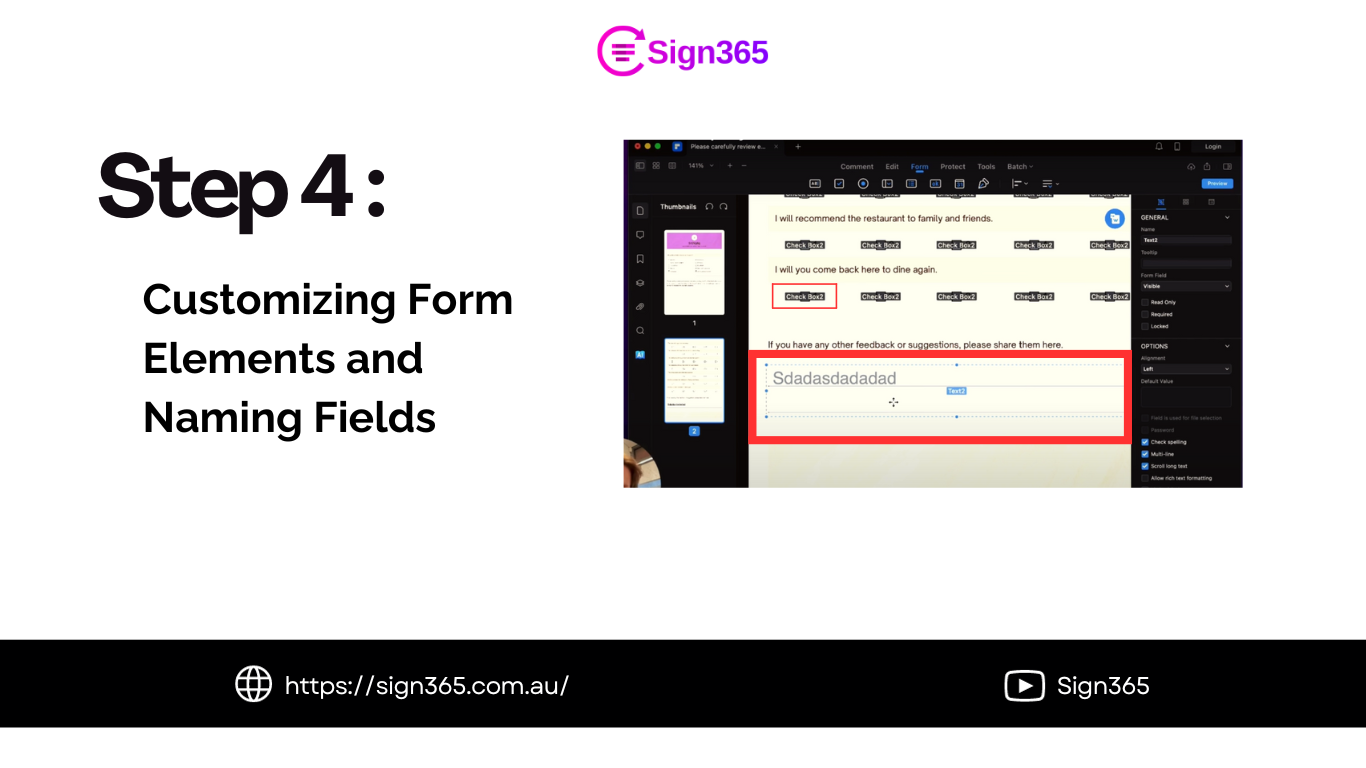
Step 5: Preview and Finalize Your Form
Once you have added all the necessary form elements, preview your form to ensure everything is functioning correctly. Make any additional adjustments to the layout or appearance if needed. Save your customized form in PDF format.
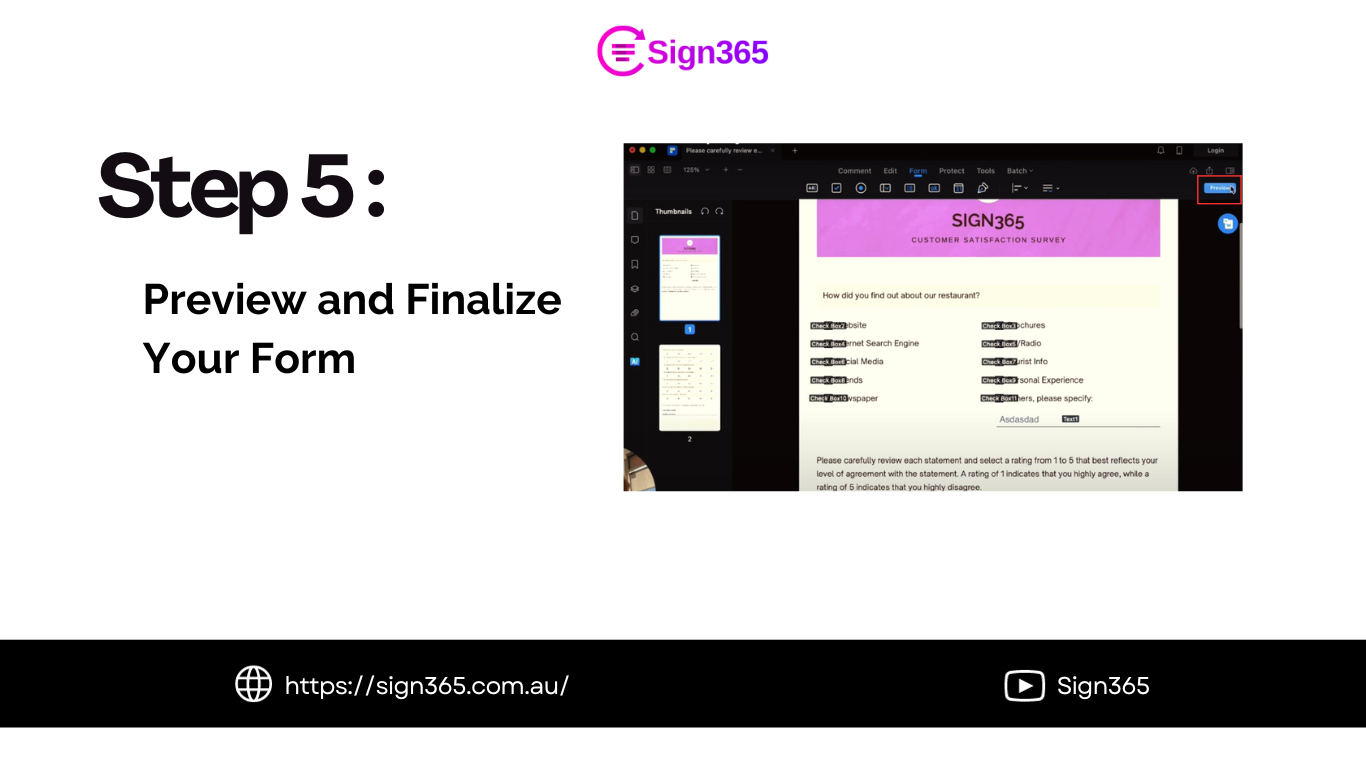
Conclusion
Creating custom forms for your business or work doesn't have to be a daunting task. With tools like Wondershare PDFelement you can develop professional and user-friendly PDF forms. By following the steps outlined in this blog post, you’ll be able do well on your way to customs such forms that bring further value to your business.